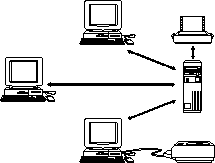![[Previous]](prev.gif)
![[Next]](next.gif)
![[Contents]](toc.gif)
![[Index]](index.gif)
This chapter introduces the Hewlett-Packard family of X stations.
It describes
how you can use HP X stations to take full advantage of all of your network's
computing capabilities.
Topics in this chapter include:
An X station is a terminal that allows you to use the X Window System
in a networked environment. With X stations, all users share
central host facilities such as CPU,
disk space, and backup storage units.
Some HP X stations also include advanced workstation features
such as audio, scanner support, and a local floppy drive.
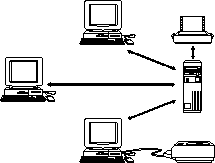
X Stations In a Network
The Hewlett-Packard family of X stations includes:
- HP ENVIZEX stations
- HP ENTRIA stations
- HP 700/RX stations
- HP Aptrex stations.
With all types of Hewlett-Packard X stations, you can view and
interact with programs
running on remote hosts as if they were running locally.
Programs that are written specifically for use with the X Window System
and execute on the host computer
are called clients or X clients.
You can also download and run selected clients directly on the X station.
These programs are called local clients.
For more information about running local clients, refer to
Understanding and Using Local Clients.
When you network your HP X stations together with the host servers on your
network, you give all users access to all of the devices and processing power
on the network.
Users of HP X stations can access any application on any host that
is compliant with the X Window System.
A typical network environment consists of the following components:
- X stations
- Host file servers (running HP-UX, SunOS/Solaris, IBM AIX, or SCO)
- Additional devices (printers, plotters, scanners).
Depending upon your processing requirements, you
can have any number of host servers on your network.
HP X stations may use several different servers. For example:
- Server
- Function
- File Server
- The file server is the computer that provides the X station with
the files it requires (for example, the fonts and the X server file).
- Name Server
- The name server (or "domain name server")
is the computer that resolves host names into their
corresponding IP (Internet Protocol) addresses.
- Boot Server
- The boot server is the computer that responds to the
X station's
BOOTP or DHCP
request and sends the X station its configuration information.
By default, the boot server is also the file server.
- Login Server
- The login server is a computer that runs
an X session manager
such as XDM, HP VUE, dtlogin or scologin.
By default, the file server is also the login server.
- Font Server
-
A font server is not a computer, but
is a program running on the host computer.
It creates fonts as needed, rather than having the
X station store the various font styles, sizes, and weights
in separate bitmap files.
With Hewlett-Packard X stations, you can add various accessories to your base
unit as you need them.
If you have an HP ENVIZEX station, you may already have an optional floppy drive
installed, or you can order the HP ENVIZEX floppy kit and install one later.
With the floppy drive, you can transfer files quickly and easily between the
DOS and UNIX environments.
For details, refer to Using the Floppy Drive.
For both HP ENVIZEX stations and HP ENTRIA X terminals, you can also install an
audio kit that allows you to use the audio components available in many
applications. For details, refer to Using Audio.
If you have an MPEG accelerator card and an audio card installed
on your HP ENVIZEX "p" series
or ENTRIA^^Plus^^ X station, you can view MPEG video.
For details, refer to Using the MPEG Video Player.
For HP ENVIZEX stations, you can add the SCSI/ROM kit, which enables you to use
a scanner (if you have an HP host that is running DeskScan/UX).
For details, refer to Using a Scanner.
The flash ROM server card allows you to use an HP X station
over a serial line without
having to download files from the host.
If you have a flash ROM card, you can
use a local client called xflash to re-program the card.
For details, refer to Using a ROM Server Card.
To use a ROM card, you need a ROM card adapter as follows:
- X Station
- Accessory Card Required
- ENTRIA
- PCMCIA Adapter Card
- ENVIZEX
- One of the following:
- SCSI/ROM Adapter Card
- Token Ring Adapter Card
- 100VG Adapter Card.
For HP ENVIZEX stations, you can add one of two accessory network cards:
- Token Ring Adapter Card
- 100VG Adapter Card.
You can access an Ethernet network and
either a token ring or 100VG network simultaneously.
You can also attach some devices directly to your X station, including
serial or parallel printers or plotters. For details, refer to Using a Local Printer or Plotter.
For information about serial devices, refer to Controlling Input Devices.
When you power on your X station, a number of events occur before you
can log in to your host computer. When you power on, the first screen
you see is the bootup screen. Depending upon the type of X station you
have, the bootup screen may look similar to this:
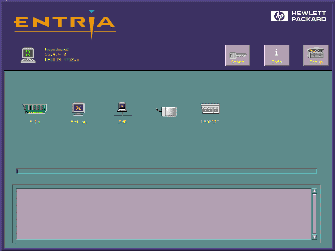
The icons on this screen present important information about your X station's
available memory, accessories installed, and networking capabilities. If
any of these icons is marked through with a large red "X" and your system
cannot boot, this indicates
a problem that you should refer to your system administrator, or investigate
yourself using the troubleshooting section of this manual.
While the bootup screen is displayed, the X station is performing phase 1 of
its startup procedure.
For more information, see Startup Phases.
The startup procedure has the following phases.
During this initialization phase, the X station:
- Initializes hardware
- Performs power-on self-tests.
When the X station is finished initializing, you will notice the slider bar
moving from left to right. This slider bar indicates that the X station
is receiving setup files from the network.
During the loading phase, the X station:
- Uses BOOTP (or DHCP) to set up networking parameters (optional)
- Downloads the base system from the file server over the network.
- Re-initializes some of the hardware, including the video subsystem
- Re-initializes the network parameters
- Downloads the remote configuration file (optional)
- Downloads the base system extensions
- Downloads the base system's X server and its optional extensions
- Starts the X server.
Once the X server is running, the X station:
- Downloads information about colors (e.g., the
rgb.txt file)
- Initializes font paths
- Downloads the fixed font
- Downloads the cursor font.
During the final phase of startup, the bootup screen disappears
and the X station:
- By default, enables you to log in to a host computer
through a session manager.
For example:
- VUE login
- XDM login
- scologin
- dtlogin.
If you see one of these login screens, enter your login account and password.
- Alternatively, presents the
Select Session Manager screen. If you see
this screen, highlight the host you wish to log into and press [Enter].
- Starts the X session by executing the application that was specified by the user.
If your X station does not start up successfully, refer to Solving Bootup Problems.
ENWARE X station software release 7.0 contains these new features:
- HP ENVIZEX "p" series
and ENTRIA^^Plus^^ users who purchase an optional MPEG accelerator card
can now view full-speed MPEG videos with synchronized CD-quality audio.
- MPower Lite is a suite of multimedia local clients.
These clients can be used either in conjunction with host-based MPower software
or independently.
The local clients include:
- The MPEG video player,
which lets you display full-motion digital video in a window
- SharedX, which lets you share
X windows with
any other X capable device on the network, including non-HP X servers
- WhiteBoard,
a graphics application
that you can use to collaborate with other X station and workstation users.
WhiteBoard works well with SharedX.
- You can now
seamlessly integrate HP X stations with HP OpenView Operations Center
by reporting warnings and error messages using the syslog facility.
- The full power of a local CDE window manager
is now available as an optional product.
This implementation includes a local terminal emulator (dtterm)
and a local window manager (dtwm).
- The CDE Lite window manager is included with ENWARE,
for customers who would like to experience the CDE environment
but want to minimize the amount of X terminal memory used.
- PPP (Point-to-Point Protocol) lets users in remote offices or at home
dial in to their regular X environment just as if they were on the network.
PPP has been added to the SLIP and CSLIP serial solutions
already supported by HP X terminals.
- ENTRIA^^Plus^^ users can hot-swap base units and change
the link-level address (Ethernet address)
of the replacement base unit to match.
This feature is security locked to prevent unauthorized use.
For more information, contact HP support.
- The X server software has been upgraded to the X11R6 level.
- With the addition of autolock and autologout, you can now configure xlock to
lock the X station or logout the user automatically after
a period of inactivity.
These features
provide extra security for environments where unattended X stations
pose a security risk.
- ENWARE 7.0 software contains a generic UNIX installation script,
which can be used for UNIX systems other than
HP-UX, Sun/Solaris, IBM AIX, and SCO UNIX.
- In addition to ENTRIA and ENVIZEX ("a", "i", and "p" series), ENWARE supports
the latest ENTRIA model, the ENTRIA^^Plus^^.
- You can query the configuration and status information of
any parallel port printer attached to an X station via
an SNMP-based printer utility (such as HP JetAdmin Utility).
- Many X11R5 clients require more memory than the corresponding X11R4 client.
This extra memory is used to support Japanese character input.
For many clients, both an X11R4 version and an X11R5 version are shipped.
If the LANG variable is set to "C" (English),
the X11R4 client is used in order to save memory.
For information about overriding this default, see BinPath.
- To make future maintenance and upgrades easier, the hardware-dependent base system
has been separated from the X server.
- ENWARE 7.0 provides previous Aptrex Ware customers with a significantly broader
feature set. When an Aptrex terminal downloads the new X server files, it looks
and functions like an HP ENTRIA X terminal.
Sun-specific local clients (olwm, cmdtool, shelltool, and clock)
and functionality are supported in all ENTRIA and ENVIZEX X stations
running in Sun environments.
- ENWARE 7.0 includes legacy support for HP 700/RX users.
HP 700/RX users will continue uninterrupted at an ENWARE 6.0 level.
The ENWARE 6.0 Technical Reference manual is shipped with ENWARE 7.0,
in both PCL and PostScript formats and installed in
the basepath
/doc directory.
The file name for the 6.0 manual is TECHREF6;
the file name for the 7.0 manual is TECHREF.
For HP 700/RX users, the only change from the previous release concerns
clients.
If the LANG variable indicates that a language other than
Japanese is being used, X11R4 clients will now be used whenever possible
instead of X11R5 clients.
If you have not yet installed ENWARE 7.0 on your host system, review the
installation guide that came with the CD-ROM or tape media.
If you have new X stations to add to your network and you have already
installed the software, refer directly to Adding HP X Stations to Your Network.
If you want to customize existing X stations, refer directly to Customizing Your X Stations.
![[Previous]](prev.gif)
![[Next]](next.gif)
![[Contents]](toc.gif)
![[Index]](index.gif)
![[Previous]](prev.gif)
![[Next]](next.gif)
![[Contents]](toc.gif)
![[Index]](index.gif)